General Troubleshooting¶
If you have trouble installing, configuring or maintaining ownCloud, please refer to our community support channels:
Note
The ownCloud forums have a FAQ category where each topic corresponds to typical mistakes or frequently occurring issues
- The ownCloud User mailing list
- The ownCloud IRC chat channel
irc://#owncloud@freenode.neton freenode.net, also accessible via webchat
Please understand that all these channels essentially consist of users like you helping each other out. Consider helping others out where you can, to contribute back for the help you get. This is the only way to keep a community like ownCloud healthy and sustainable!
If you are using ownCloud in a business or otherwise large scale deployment, note that ownCloud Inc. offers the Enterprise Edition with commercial support options.
Bugs¶
If you think you have found a bug in ownCloud, please:
- Search for a solution (see the options above)
- Double-check your configuration
If you can’t find a solution, please use our bugtracker. You can generate a configuration report with the occ config command, with passwords automatically obscured.
General Troubleshooting¶
Check the ownCloud System Requirements, especially supported browser versions.
When you see warnings about code integrity, refer to Code Signing.
Disable 3rdparty / non-shipped apps¶
It might be possible that 3rd party / non-shipped apps are causing various different issues. Always disable 3rd party apps before upgrades, and for troubleshooting. Please refer to the Apps Commands on how to disable an app from command line.
ownCloud Logfiles¶
In a standard ownCloud installation the log level is set to Normal. To find
any issues you need to raise the log level to All in your config.php
file, or to Everything on your ownCloud Admin page. Please see
Logging Configuration for more information on
these log levels.
Some logging - for example JavaScript console logging - needs debugging
enabled. Edit config/config.php and change 'debug' => false, to
'debug' => true, Be sure to change it back when you are finished.
For JavaScript issues you will also need to view the javascript console. All major browsers have developer tools for viewing the console, and you usually access them by pressing F12. For Firefox we recommend to installing the Firebug extension.
Note
The logfile of ownCloud is located in the data directory
owncloud/data/owncloud.log.
PHP Version and Information¶
You will need to know your PHP version and configurations. To do this, create a
plain-text file named phpinfo.php and place it in your Web root, for
example /var/www/html/phpinfo.php. (Your Web root may be in a different
location; your Linux distribution documentation will tell you where.) This file
contains just this line:
<?php phpinfo(); ?>
Open this file in a Web browser by pointing your browser to
localhost/phpinfo.php:
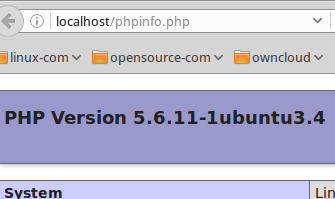
Your PHP version is at the top, and the rest of the page contains abundant
system information such as active modules, active .ini files, and much more.
When you are finished reviewing your information you must delete
phpinfo.php, or move it outside of your Web directory, because it is a
security risk to expose such sensitive data.
Debugging Sync Issues¶
Warning
The data directory on the server is exclusive to ownCloud and must not be modified manually.
Disregarding this can lead to unwanted behaviours like:
- Problems with sync clients
- Undetected changes due to caching in the database
If you need to directly upload files from the same server please use a WebDAV
command line client like cadaver to upload files to the WebDAV interface at:
https://example.com/owncloud/remote.php/dav
Common problems / error messages¶
Some common problems / error messages found in your logfiles as described above:
SQLSTATE[HY000] [1040] Too many connections-> You need to increase the connection limit of your database, please refer to the manual of your database for more information.SQLSTATE[HY000]: General error: 5 database is locked-> You’re usingSQLitewhich can’t handle a lot of parallel requests. Please consider converting to another database like described in Converting Database Type.SQLSTATE[HY000]: General error: 2006 MySQL server has gone away-> Please refer to Troubleshooting for more information.SQLSTATE[HY000] [2002] No such file or directory-> There is a problem accessing your SQLite database file in your data directory (data/owncloud.db). Please check the permissions of this folder/file or if it exists at all. If you’re using MySQL please start your database.Connection closed / Operation cancelledorexpected filesize 4734206 got 458752-> This could be caused by wrongKeepAlivesettings within your Apache config. Make sure thatKeepAliveis set toOnand also try to raise the limits ofKeepAliveTimeoutandMaxKeepAliveRequests. On Apache withmod_phpusing a different Multi-Processing Module (MPM) thenpreforkcould be another reason. Further information is available in the forums.No basic authentication headers were found-> This error is shown in yourdata/owncloud.logfile. Some Apache modules likemod_fastcgi,mod_fcgidormod_proxy_fcgiare not passing the needed authentication headers to PHP and so the login to ownCloud via WebDAV, CalDAV and CardDAV clients is failing. More information on how to correctly configure your environment can be found at the forums.
Missing Data Directory¶
During the normal course of operations, the ownCloud data directory may be temporarily unavailable for a variety of reasons. These can include network timeouts on mounted network disks, unintentional unmounting of the partition on which the directory sits, or a corruption of the RAID setup. If you have experienced this, here’s how ownCloud works and what you can expect.
During normal operation, ownCloud’s data directory contains a hidden file, named .ocdata.
The purpose of this file is for setups where the data folder is mounted (such as via NFS) and for some reason the mount disappeared.
If the directory isn’t available, the data folder would, in effect, be completely empty and the “.ocdata” would be missing.
When this happens, ownCloud will return a 503 Service not available error, to prevent clients believing that the files are gone.
Troubleshooting Web server and PHP problems¶
Logfiles¶
When having issues the first step is to check the logfiles provided by PHP, the Web server and ownCloud itself.
Note
In the following the paths to the logfiles of a default Debian installation running Apache2 with mod_php is assumed. On other Web servers, Linux distros or operating systems they can differ.
- The logfile of Apache2 is located in
/var/log/apache2/error.log. - The logfile of PHP can be configured in your
/etc/php5/apache2/php.ini. You need to set the directivelog_errorstoOnand choose the path to store the logfile in theerror_logdirective. After those changes you need to restart your Web server. - The logfile of ownCloud is located in the data directory
/var/www/owncloud/data/owncloud.log.
Web Server and PHP Modules¶
Note
Lighttpd is not supported with ownCloud, and some ownCloud features may not work at all on Lighttpd.
There are some Web server or PHP modules which are known to cause various problems like broken up-/downloads. The following shows a draft overview of these modules:
- Apache
- libapache2-mod-php5filter (use libapache2-mod-php5 instead)
- mod_dav
- mod_deflate
- mod_evasive
- mod_pagespeed
- mod_proxy_html (can cause broken PDF downloads)
- mod_reqtimeout
- mod_security
- mod_spdy together with libapache2-mod-php5 / mod_php (use fcgi or php-fpm instead)
- mod_xsendfile / X-Sendfile (causing broken downloads if not configured correctly)
- NGINX
- ngx_pagespeed
- HttpDavModule
- X-Sendfile (causing broken downloads if not configured correctly)
- PHP
- eAccelerator
Troubleshooting WebDAV¶
General troubleshooting¶
ownCloud uses SabreDAV, and the SabreDAV documentation is comprehensive and helpful.
See:
- SabreDAV FAQ
- Web servers (Lists lighttpd as not recommended)
- Working with large files (Shows a PHP bug in older SabreDAV versions and information for mod_security problems)
- 0 byte files (Reasons for empty files on the server)
- Clients (A comprehensive list of WebDAV clients, and possible problems with each one)
- Finder, OS X’s built-in WebDAV client (Describes problems with Finder on various Web servers)
There is also a well maintained FAQ thread available at the ownCloud Forums which contains various additional information about WebDAV problems.
Error 0x80070043 “The network name cannot be found.” while adding a network drive¶
The windows native WebDAV client might fail with the following error message:
Error 0x80070043 "The network name cannot be found." while adding a network drive
A known workaround for this issue is to update your Web server configuration. For Apache
you need to add something like the following (please update the path accordingly) to your
main Web server / Vhost configuration or the .htaccess placed in your document root:
RewriteEngine On
RewriteCond %{REQUEST_URI} ^(/)$ [NC]
RewriteCond %{REQUEST_METHOD} ^(OPTIONS)$
RewriteRule .* https://%{SERVER_NAME}/owncloud/remote.php/webdav/ [R=301,L]
For NGINX an example config addition could be:
location = / {
if ($http_user_agent = DavClnt) {
return 401;
}
}
Troubleshooting Contacts & Calendar¶
Service discovery¶
Some clients - especially on iOS/Mac OS X - have problems finding the proper sync URL, even when explicitly configured to use it.
If you want to use CalDAV or CardDAV clients together with ownCloud it is important to have a correct working setup of the following URLs:
https://example.com/.well-known/carddavhttps://example.com/.well-known/caldavThose need to be redirecting your clients to the correct DAV endpoints. If running ownCloud at the document root of your Web server the correct URL is:
https://example.com/remote.php/dav
and if running in a subfolder like owncloud:
https://example.com/owncloud/remote.php/dav
For the first case the .htaccess file shipped with ownCloud should do
this work for your when running Apache. You only need to make sure that your
Web server is using this file.
If your ownCloud instance is installed in a subfolder called owncloud and
you’re running Apache create or edit the .htaccess file within the
document root of your Web server and add the following lines:
Redirect 301 /.well-known/carddav /owncloud/remote.php/dav
Redirect 301 /.well-known/caldav /owncloud/remote.php/dav
Now change the URL in the client settings to just use:
https://example.com
instead of e.g.
https://example.com/owncloud/remote.php/dav/principals/username.
There are also several techniques to remedy this, which are described extensively at the Sabre DAV website.
Unable to update Contacts or Events¶
If you get an error like:
PATCH https://example.com/remote.php/dav HTTP/1.0 501 Not Implemented
it is likely caused by one of the following reasons:
- Using Pound reverse-proxy/load balancer
- As of writing this Pound doesn’t support the HTTP/1.1 verb. Pound is easily patched to support HTTP/1.1.
- Misconfigured Web server
- Your Web server is misconfigured and blocks the needed DAV methods. Please refer to Troubleshooting WebDAV above for troubleshooting steps.
Client Sync Stalls¶
One known reason is stray locks. These should expire automatically after an hour. If stray
locks don’t expire (identified by e.g. repeated file.txt is locked and/or Exception\\\\FileLocked
messages in your data/owncloud.log), make sure that you are running system cron and
not Ajax cron (See Background Jobs).
See https://github.com/owncloud/core/issues/22116 and https://central.owncloud.org/t/file-is-locked-how-to-unlock/985
for some discussion and additional info of this issue.
Other issues¶
Some services like Cloudflare can cause issues by minimizing JavaScript and loading it only when needed. When having issues like a not working login button or creating new users make sure to disable such services first.