- Introduction
- Release Notes
- What’s New in ownCloud 10.0.4
- Installation
- Upgrading
- Configuration
- Maintenance
- Issues and Troubleshooting
- Enterprise Features
- The ownCloud X Appliance
- FAQ
Configuring SharePoint Integration¶
Native SharePoint support has been added to the ownCloud Enterprise edition as a secondary storage location for SharePoint 2007, 2010 and 2013. When this is enabled, users can access and sync all of their SharePoint content via ownCloud, whether in the desktop sync, mobile or Web interfaces. Updated files are bi-directionally synced automatically. SharePoint shares are created by the ownCloud admin, and optionally by any users who have SharePoint credentials.
The ownCloud SharePoint plugin uses SharePoint document lists as remote storage folders. ownCloud respects SharePoint access control lists (ACLs), so ownCloud sharing is intentionally disabled for SharePoint mountpoints. This is to preserve SharePoint ACLs and ensure content is properly accessed as per SharePoint rules.
The plugin uses the Simple Object Access Protocol (SOAP) and WebDAV for the
uploads and downloads to talk to SharePoint servers. Your ownCloud server must
have php-soap or php5-soap installed. Linux packages and ownCloud
appliances will install php5-soap as a required dependency.
The supported authentication methods are:
- Basic Auth
- NTLM (Recommended)
Creating a SharePoint Mount¶
Enable the SharePoint app, and then enter the Admin panel to set up
SharePoint connections in the SharePoint Drive Configuration section.
Enter your SharePoint Listing credentials. These credentials are not stored in the database, but are used only during plugin setup to list the Document Libraries available per SharePoint site.
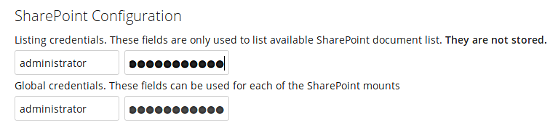
Global credentials is optional. If you fill in these fields, these
credentials will be used on on all SharePoint mounts where you select: Use
global credentials as the authentication credentials.

Enter your ownCloud mountpoint in the Local Folder Name column. This is the
name of the folder that each user will see on the ownCloud filesystem. You may
use an existing folder, or enter a name to create a new mount point
Select who will have access to this mountpoint, by default All users, or a user or a group.
Enter your SharePoint server URL, then click the little refresh icon to the left
of the Document Library field. If your credentials and URL are correct
you’ll get a dropdown list of available SharePoint libraries. Select the
document library you want to mount.
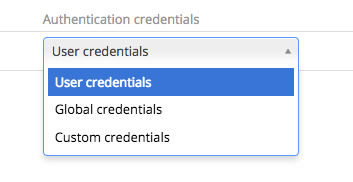
Select which kind of Authentication credentials you want to use for this mountpoint. If you select Custom credentials you will have to enter the the credentials on this line. Otherwise, the global credentials or the user’s own credentials will be used. Click Save, and you’re done
Enabling Users¶
You may allow your users to create their own SharePoint mounts on their Personal pages, and allow sharing on these mounts.

Note¶
Speed up load times by disabling file previews in config.php, because the
previews are generated by downloading the remote files to a temp file. This
means ownCloud will spend a lot of time creating previews for all of your
SharePoint content. To disable file previews, add the following line to the
ownCloud config file found in /owncloud/config/config.php:
'enable_previews' => false,
Troubleshooting¶
Unsharing¶
SharePoint unsharing is handled in the background via Cron. If you remove the sharing option from a SharePoint mount, it will take a little time for the share to be removed, until the Cron job runs.
Logging¶
Turn on SharePoint app logging by modifying config/config.php, setting sharepoint.logging.enable to true, as in the example below.
'sharepoint.logging.enable' => true,
Mount Points¶
Global mount points can’t be accessed: You have to fill out your SharePoint credentials as User on the personal settings page, or in the popup menu. These credentials are used to mount all global mount points.
Personal mount points can’t be accessed: You have to fill your SharePoint credentials as User on the personal settings page in case your personal mount point doesn’t have its own credentials.
A user can’t update the credentials: Verify that the correct credentials are configured, and the correct type, either global or custom.