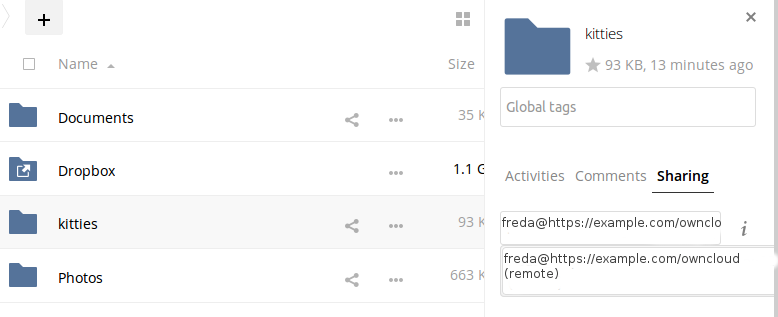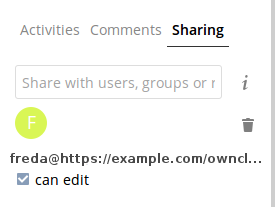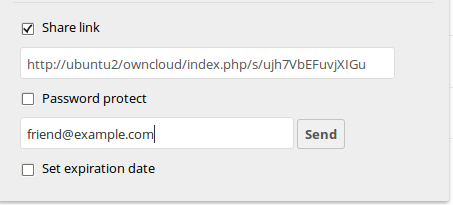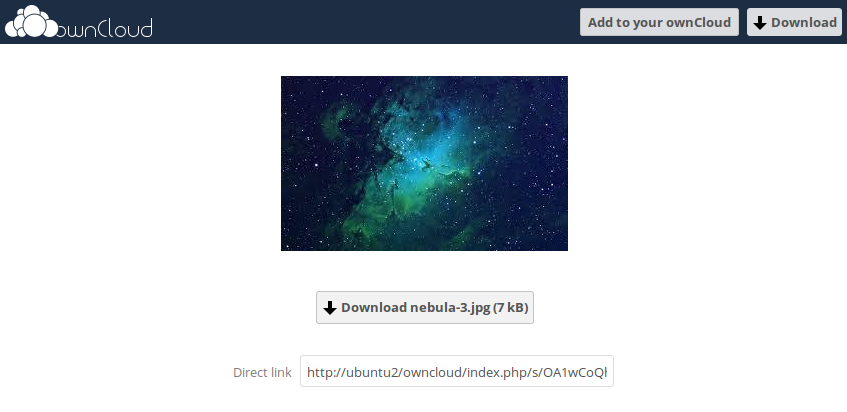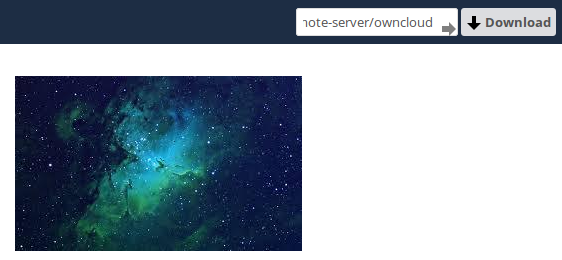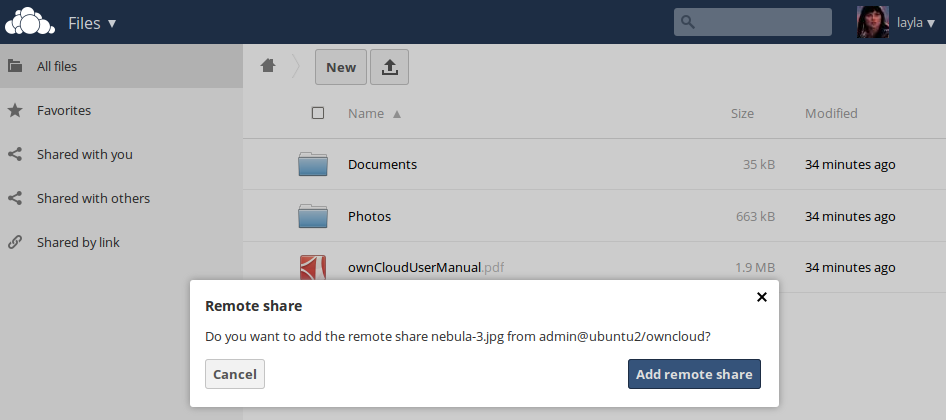Configuring Federation Sharing¶
Federated Cloud Sharing is now managed by the Federation app (9.0+), and is now called Federation sharing. When you enable the Federation app you can easily and securely link file shares between ownCloud servers, in effect creating a cloud of ownClouds.
Sharing With ownCloud 8 and Older¶
Direct Federation shares (Creating a new Federation Share (9.0+ only)) are not supported in ownCloud 8 and older, so you must create Federation shares with public links (Creating Federation Shares via Public Link Share).
Configuring Trusted ownCloud Servers¶
You may create a list of trusted ownCloud servers for Federation sharing. This allows your linked ownCloud servers to share user directories, and to auto-fill user names in share dialogs. If Add server automatically once a federated share was created successfully is enabled on your Admin page, servers will be automatically added to your trusted list when you create new Federation shares.
You may also enter ownCloud server URLs in the Add ownCloud Server field. The yellow light indicates a successful connection, with no user names exchanged. The green light indicates a successful connection with user names exchanged. A red light means the connection failed.
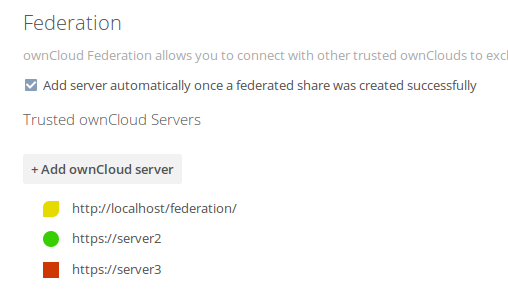
Configuration Tips¶
The Sharing section on your Admin page allows you to control how your users manage federated cloud shares:
- Check
Enforce password protectionto require passwords on link shares. - Check
Set default expiration dateto require an expiration date on link shares. - Check
Allow public uploadsto allow two-way file sharing.
Your Apache Web server must have mod_rewrite enabled, and you must have
trusted_domains correctly configured in config.php to allow external
connections (see The Installation Wizard). Consider also
enabling SSL to encrypt all traffic between your servers .
Your ownCloud server creates the share link from the URL that you used to log
into the server, so make sure that you log into your server using a URL that is
accessible to your users. For example, if you log in via its LAN IP address,
such as http://192.168.10.50, then your share URL will be something like
http://192.168.10.50/owncloud/index.php/s/jWfCfTVztGlWTJe, which is not
accessible outside of your LAN. This also applies to using the server name; for
access outside of your LAN you need to use a fully-qualified domain name such as
http://myserver.example.com, rather than http://myserver.